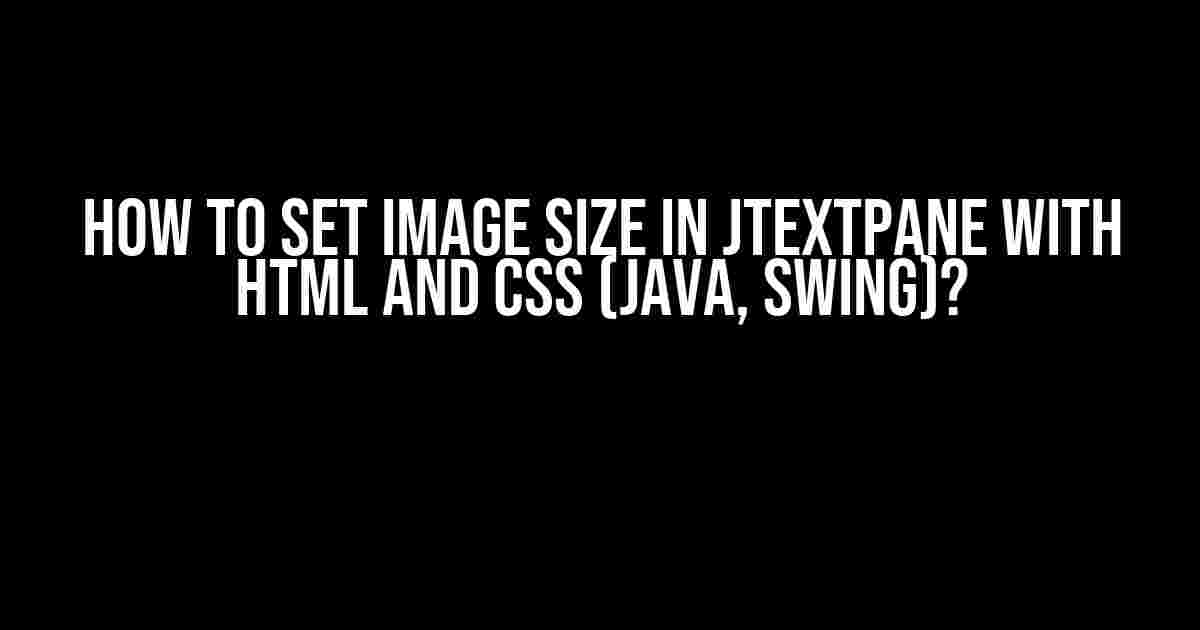Are you tired of struggling with images in your Java Swing application? Do you want to learn how to set the perfect image size in a JTextPane using HTML and CSS? Look no further! In this comprehensive guide, we’ll dive into the world of Java, Swing, and HTML/CSS to help you master the art of image sizing in JTextPane.
Understanding JTextPane and HTML/CSS
Before we dive into the nitty-gritty of setting image sizes, let’s take a step back and understand the basics of JTextPane and how it interacts with HTML/CSS.
JTextPane is a powerful component in Java Swing that allows you to display formatted text, including HTML content. When you set the content type of a JTextPane to “text/html”, it enables HTML rendering, which means you can use HTML tags to format your text, including images.
However, when it comes to images, JTextPane has some limitations. By default, images are displayed in their original size, which can be problematic if you want to display images of different sizes or aspect ratios. This is where HTML and CSS come to the rescue!
Using HTML to Set Image Size
The simplest way to set an image size in JTextPane is by using HTML’s `` tag with the `width` and `height` attributes. Here’s an example:
<html><body>
<img src="image.jpg" width="200" height="150">
</body></html>In this example, we’re setting the image width to 200 pixels and the height to 150 pixels. This will scale the image to the specified size while maintaining its aspect ratio.
Using CSS to Set Image Size
While HTML’s `` tag does the job, CSS provides a more flexible and powerful way to style your images. You can use CSS to set the image size, as well as other styles, such as borders, margins, and padding.
To use CSS with JTextPane, you need to wrap your HTML content in a `